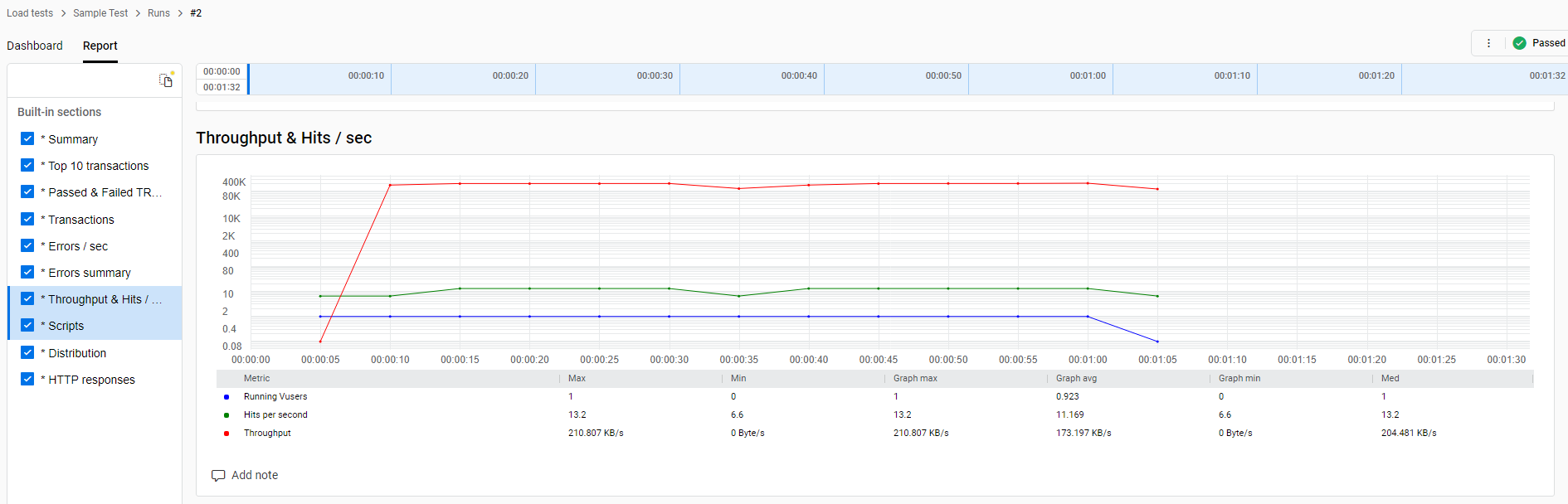I often like to ask my clients if they are sure how their application will perform when the target number of users are logged in at the same time.
- Will their app become unbearably slow or continue to meet the targets page load times?
- Will it break when people start using it concurrently?
- Will the data get corrupted, or will it run out of resources or hit governor limits after a few hours of heavy use?
- And lastly, how much more users can it accommodate with the current setup?
If you are not 100% sure about your answer to any of these questions, you really should consider adding the load testing to your release schedule.
Since a lot of OmniStudio applications are business-critical and it is so easy to point-and-click to add logic to your OmniScripts, DataRaptors, and Integration Procedures – you will need to be certain that none of this logic will slow your system down to a crawl when you least expect it.
To answer this question for yourself and sleep well throughout the night, I suggest you consider using the tools and techniques described in my book, Optimizing Salesforce Industries Solutions on the Vlocity OmniStudio Platform. There I explain how to use the popular open-source tools, Selenium and JMeter for testing performance and scalability of Salesforce Industries apps.
In this article we will explore what it takes to get up and running with Mercury Load Runner Cloud – one of the most popular commercial load testing tools that has been around for over 20 years.
Note of Caution
Just in case let me mention that Salesforce is a multi-tenant platform, so any kind of heavy load or stress testing needs to be coordinated with them by contacting Salesforce Support. The term “Load Testing” as used in this article refers to a type of performance testing done by simulating your app’s expected current or future load in a sandbox environment.
Using the LoadRunner
At the time of this writing, the LoadRunner is owned by OpenText and you can get information and request your free trial at the LoadRunner product page. And to be clear – I have no association with OpenText and I’m not receiving any compensation linked to sales of the LoadRunner. The only purpose of this article is to save you time by giving you a feel of what it’s like to use the tool, so you don’t have to request, install, and configure it just to find out if it may or may not be a fit for your project and your specific situation.
Below is a quick step-by-step demo of using Mercury LoadRunner Cloud with OmniStudio.
Just like JMeter, LoadRunner allows you to record your test scripts and then replay them using the tool to simulate concurrent users running through your testing scenarios. So, the first step we need to take is to record a test script using the LoadRunner Virtual User Generator tool.
Begin by going to File -> New or click on the plus sign to create a new script. Give your script a name and select Web – HTTP/HTML protocol:
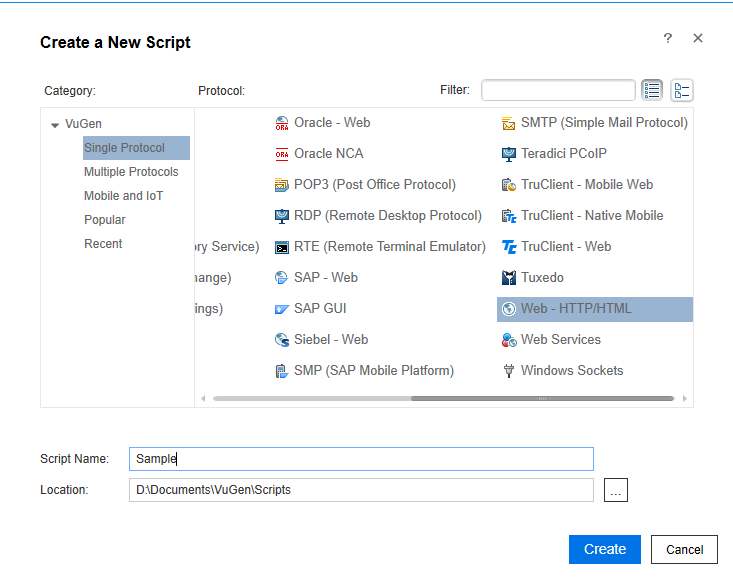
Select Record -> Record from the menu and record your test script by following your test scenario. For example, you may want to open a page containing your OmniScript and complete the information a user would have to complete on each of the steps. The UI will reflect the content of the script after you record it.
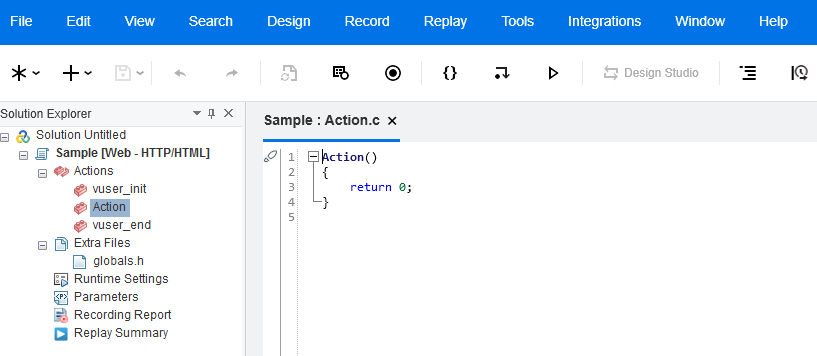
Click Start Recording button to begin. Then use the browser selected in the Application field below to follow the steps in your scenario.
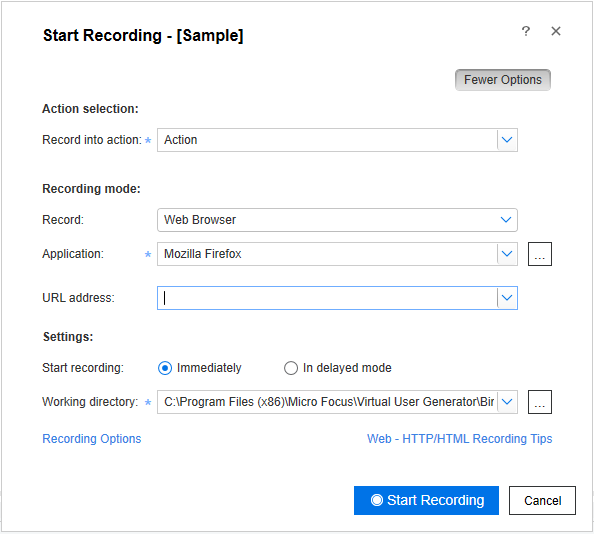
Once the script is complete, export it to a ZIP-file by using File -> Manage Zip Files -> Export to Zip File menu item. You can now upload it to the cloud part of the LoadRunner so you can run it to simulate user activity.
Launch LoadRunner Cloud and create a new Load Test and upload the exported Zip file. Then, we can set parameters, like the number of users to simulate, start, end and the ramp-up time, and run the test:
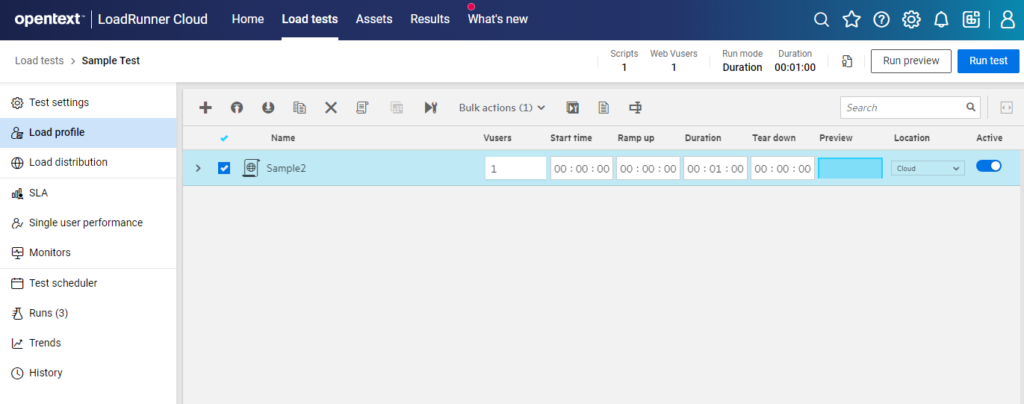
Once the test is completed or stopped, we can view the dashboard and reports – see screenshots below:
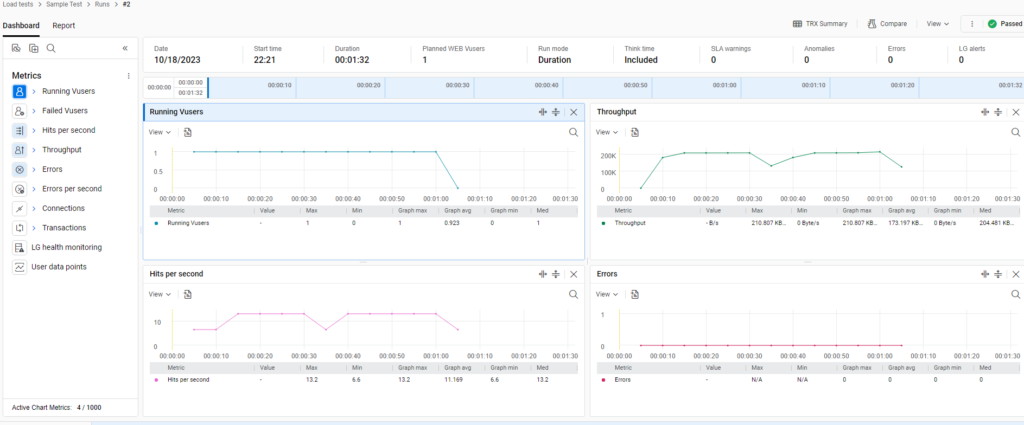
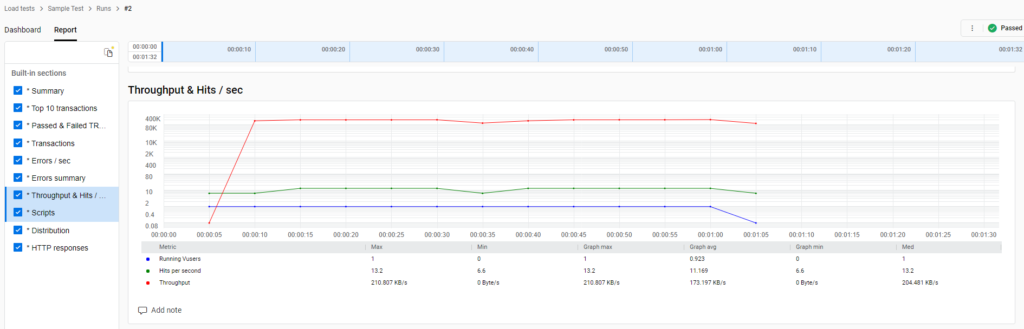
And that is it. Hope you found this quick LoadRunner Cloud demo useful and will be able to decide if it would be the right tool to use on your project.
And if you found performance or quality issues during your load test and may be considering getting outside help – please reach out to see if we at ECM Solutions may be a fit for your project. Leaning back on our pragmatic approach and decades of our combined Vlocity/OmniStudio experience you may be able to get to the finish a lot line faster.
Lastly, if you think this information may benefit your project or your career, be sure to subscribe to my low-traffic notification list in the box in the right column. These OmniStudio best practices and performance tips take time to verify, so they are not released often. And you don’t want to miss them as they may easily take you to the next level just at the right time. Also, we never share your email with anyone, and you can always unsubscribe with one click.