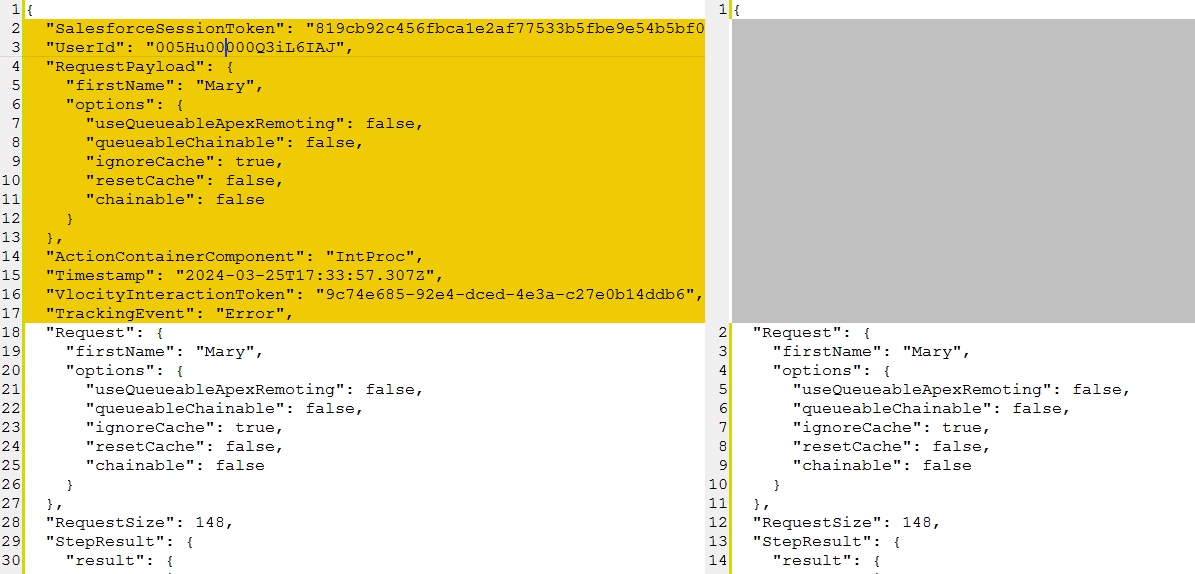If you are running the Winter ’20 or later release of OmniStudio for Vlocity, you can have the system write your Integration Procedure errors to Vlocity Error Log Entry Object. This tool is handy because it automatically captures the errors that may otherwise be very difficult to log – especially considering that an IP may be running asynchronously, and the error message may not make it all the way to the end user screen.
Another good thing about using this service is that it logs the full input data sent to the IP step that has just failed. Having the input data in addition to error information may make it much easier to troubleshoot.
Now, this may or may not be available in your installation, so to see if it is, check if you have the Vlocity Error Log Entry Object. If you do, you can enable the logging by setting the ErrorLoggingEnabled Custom Setting under General Settings to true. Enable Error Logging help article contains more information on configuring Vlocity Error Log.
Now, while the Vlocity Error Log feature is super helpful, the newer Vlocity Tracking Service provides the same features and much more:
- In addition to tracking Integration Procedure errors, it tracks OmniScript and FlexCards events and more.
- Tracking entries produced by the Vlocity Tracking Service have more information in them.
Let’s look at an example in the following section.
Vlocity Tracking Entry vs Vlocity Error Log
I’ve enabled both, Vlocity Error Log and the Vlocity Tracking Service on the same sandbox and triggered an error. The Tracking Service created two entries – StepActionTime one, capturing the performance information and the Error one – see screenshot below.

Here’s how the Step Action Time entry created by the Vlocity Tracking Service looks:
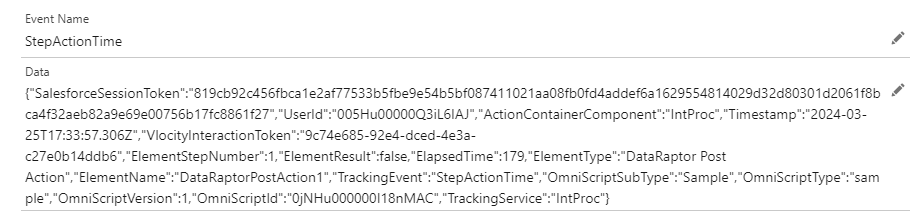
The Error entry matches the information captured by the Vlocity Error Log feature, however, the information captured by the Vlocity Tracking Service is more complete. The screenshots below show the result of comparing this information with the information captured by the Vlocity Error Log. The parts in yellow on the screenshots below are only present in the entry created by the Tracking Service:
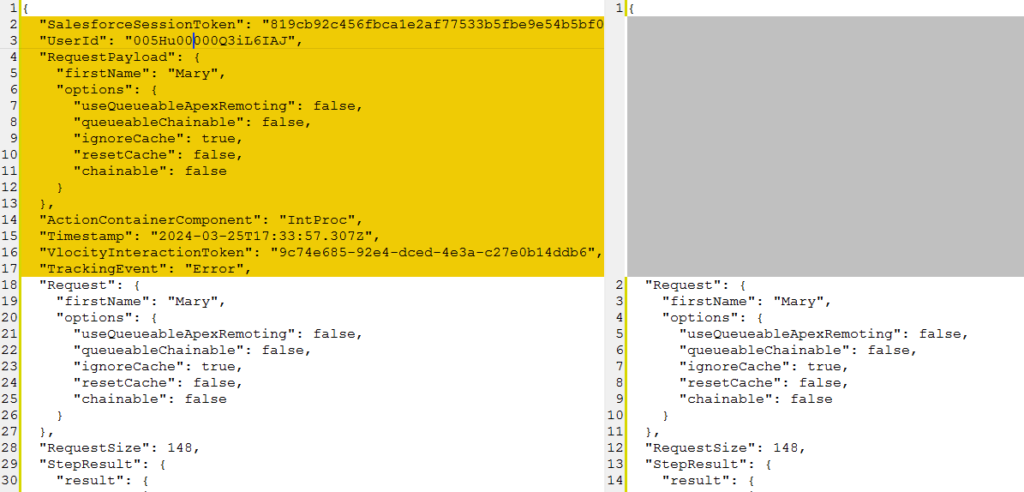
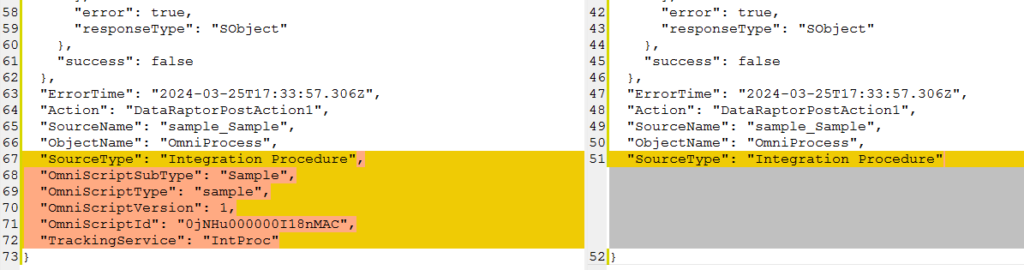
How to configure the Vlocity Tracking Service
To enable the OmniStudio Tracking Service, go to Setup > Omni Interaction Configuration, and then click on New Omni Interaction Configuration. Enter one of the following event triggers in the Name field depending on what you would like to track:
- OmniScripts: Track_OmniScript
- Integration Procedures: Track_IntProc
- FlexCards: Track_CardFramework or Track_CardPreview
You can also selectively enable tracking for specific events for each of the component types by creating more detailed event trigger entries. For example, to track the time taken by OmniScript steps, create a Track_OmniScript_StepActionTime trigger rather than a more generic Track_OmniScript trigger entry that will capture all the OmniScript events.
For full configuration information and triggers available please refer to Salesforce documentation – depending on your OmniStudio edition – for OmniStudio Standard or OmniStudio for Vlocity.
Hope this information will come in handy. You now see how Vlocity Error Log feature compares with the newer Vlocity Tracking Service. You have also seen how to configure the Vlocity Tracking Service and where to get complete information on available configuration options. Hope you will be able to use it on your projects to collect stats and track errors.
And if you need help with configuring your Vlocity Tracking Service, experiencing a performance issue or looking for a second opinion with your Vlocity OmniStudio app, don’t hesitate to reach out.
Lastly, if you think this information may benefit your project or your career, be sure to subscribe to my low-traffic notification list in the box in the right column. These OmniStudio best practices and performance tips take time to verify, so they are not released often. And you don’t want to miss them as they may easily take you to the next level just at the right time. Also, we never share your email with anyone, and you can always unsubscribe with one click.